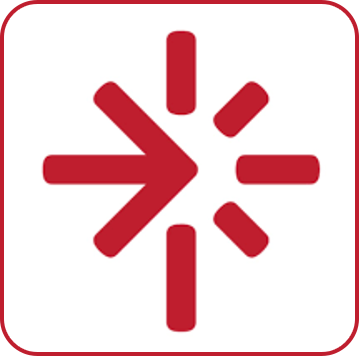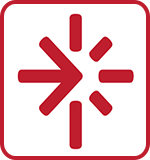Itranslator 99 (русский)
Как пользоваться этой программой для санскритских имён
Itranslator 99 is a wonderful software developed by Omkarananda Ashram (they have also developed the Sanskrit 2003 font, which is used on this website). In Itranslator 99, you simply write a text in Sanskrit by using ITRANS 5.3, which is a well-known commonly-used transliteration scheme (see here for more information) and you get the Devanāgarī and IAST (International Alphabet of Sanskrit Transliteration) versions. For example, you write "shiva" in ITRANS 5.3 and get it in Devanāgarī (original script) by pressing F5 key (or by clicking on the "Devanagari" tab).
 In turn, you can get the respective transliteration in IAST by clicking on "Transliteration" tab (or pressing F6 key) and the combined form by clicking the "Combined" tab or pressing F7 key. A piece of cake!
In turn, you can get the respective transliteration in IAST by clicking on "Transliteration" tab (or pressing F6 key) and the combined form by clicking the "Combined" tab or pressing F7 key. A piece of cake!
How to get the latest version of Itranslator 99?: Go here. Also, do not forget to download the latest version of Sanskrit 99 and URW Palladio IT fonts. Sanskrit 99 is the font used by Itranslator 99 for showing Devanāgarī script, while URW Palladio IT is the one for showing the transliteration in IAST.
Once you have installed Sanskrit 99 and URW Palladio IT fonts, together with Itranslator 99, you are ready to use this software in conjunction with Sanskrit Names. The procedure to be followed is now outlined:
- Go to the Index of Sanskrit Names and choose a name.
- When you are done choosing a particular name, observe that the name have an ITRANS "red" version in brackets. Select the red text in brackets and copy it.
- Open Itranslator 99 and paste the selected text in the ITRANS area.
- Press either F5 to get its Devanāgarī version or F6 to get its IAST version or even F7 to get a combined form. Granted, you may also click the respective tabs. Alternatively, you may click the "Convert" button (on the right) or even to set "Autoconvert" (look for an icon with A on the toolbar) on in the program. I prefer to use F5, F6 and F7 keys though.
- Now, the interesting thing: press F7 key to get the combined form of your favorite name.
- Select Devanāgarī or IAST version, or both. Copy it/them to the clipboard.
- Alternatively, you may also capture the screen.
- Paste it/them in a program to edit images.
- You can now edit your selected name in Devanāgarī and/or IAST as you wish, print it, send it by e-mail, etc.
An example now. I will select a name and show you the entire process in a practical way:
1) Oh, I sought for an epithet of Śiva and found one I liked very much: Anaṅgāsuhṛt (enemy of Kāmadeva).

2) Obviously, the term "Anaṅgāsuhṛt" is written in IAST. I wrote an ITRANS version of it to be used in Itranslator 99. Where? It is the red word in parentheses you can see next to the "Anaṅgāsuhṛt". I will highlight it with a stroke for you.

3) I select the red word in parentheses (without the parentheses, of course), and copy it to the clipboard.

4) I open Itranslator 99 and paste my selection into the ITRANS area.

5) Now I press F7 key (or I click the respective tab and so on) to get the combined form of my chosen name. I am trying to get the combined form to save time, of course, but you may choose each of them separately. As you wish! If a pop-up window with a warning appears, I click "yes". When I press F7 key, I get the following:

6) Now, I can select either Devanāgarī version or IAST version or both. I will select both in this case, but you can do as you wish. Then, I will copy the selection to the clipboard:

7) Well, I open now my favorite program to edit images (Corel, Paint Shop Pro, Photoshop, etc...). Alternatively, I may also capture the screen (I press the "Print screen" key or use a capture program), if I cannot paste the selection. I edit my chosen name as I want. Ready!
Of course, Itranslator 99 has some other important features, such as batch conversion, etc., but they were not described in detail as they are not relevant here.
See you!
| Вернуться Санскритские имена | Продолжить чтение Информация о санскритских именах |